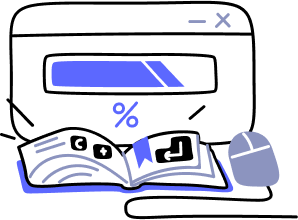V5 Documentation
- Overview
- Guides
- Concepts
- Considerations And Constraints
- Absolute File References
- Assembly Colocation Assumptions
- Concurrent Use Of Test Resources
- Cross Application Domain Testing
- Heavily Executed Code Under Test
- Implicit File Dependencies
- Multi Threaded Tests
- Netstandard Test Projects
- Project Atomicity
- Project Build Platform And Configuration
- Rdi Data Point Location
- Test Atomicity
- Unique Test Names
- Using NCrunch With Source Control
- Reference
- Global Configuration
- Overview
- Auto Adjust Clashing Marker Colours
- Build Log Verbosity
- Build Process Memory Limit
- Capabilities Of This Computer
- Coverage Marker Style
- Cpu Cores Assigned To NCrunch Or Ide
- Custom Environment Variables
- Disable Global Hotkey
- Engine Hosting Strategy
- Fast Lane Threads
- Fast Lane Threshold
- Grid Maximum Reconnection Attempts
- Grid Reconnection Delay
- Impact Detection Mode
- Listening Port
- Log To Output Window
- Logging Verbosity
- Marker Colours
- Max Failing Test Trace Log Size
- Max Number Of Processing Threads
- Max Passing Test Trace Log Size
- Max Test Runners To Pool
- NCrunch Tool Window Colors
- Node Id (Name)
- Password
- Performance Aggregation Type
- Performance Display Sensitivity
- Pipeline Optimisation Priority
- Rdi Storage Settings
- Sliding Build Delay
- Snapshot Storage Directory
- Solution Storage Data Limit
- Spinner Colours
- Terminate Test Runners On Complete
- Test Process Memory Limit
- Tests To Execute On This Machine
- Text Output Font
- Workspace Base Path
- Solution Configuration
- Overview
- Additional Files For Grid Processing
- Additional Files To Include
- Allow Parallel Test Execution
- Allow Tests In Parallel With Themselves
- Infer Project References Using Assembly
- Instrumentation Mode
- NCrunch Cache Storage Path
- Only Consider Tests Outofdate If Impacted
- Project Config File Storage Path
- Show Coverage For Tests
- Show Metrics For Tests
- Tests To Execute Automatically
- Project Configuration
- Overview
- Additional Files To Include
- Allow Dynamic Code Contract Checks
- Allow Static Code Contract Checks
- Analyse Line Execution Times
- Autodetect Nuget Build Dependencies
- Build Priority
- Build Process Cpu Architecture
- Build Sdk
- Collect Control Flow During Execution
- Consider Inconclusive Tests As Passing
- Copied Project Dependencies
- Copy Referenced Assemblies To Workspace
- Custom Build Properties
- Data Storage File Size
- Default Test Timeout
- Detect Stack Overflow
- Enable Rdi
- Files Excluded From Auto Build
- Framework Utilisation Types
- Ignore This Component Completely
- Implicit Project Dependencies
- Include Static References In Workspace
- Instrument Output Assembly
- Method Data Limit
- Ms Test Thread Apartment State
- Preload Assembly References
- Prevent Signing Of Assembly
- Proxy Process File Path
- Rdi Cache Size
- Required Capabilities
- Restrict Tostring Usage
- Run Pre Or Post Build Events
- String Length Limit
- Track File Dependencies
- Use Build Configuration
- Use Build Platform
- Use Cpu Architecture
- Runtime Framework
- Overview
- Atomic Attribute
- Category Attribute
- Collect Control Flow Attribute
- Distribute By Capabilities
- Duplicate By Dimensions
- Enable Rdi Attribute
- Environment Class
- Exclusively Uses Attribute
- Inclusively Uses Attribute
- Isolated Attribute
- Method Data Limit Attribute
- Requires Capability Attribute
- Restrict Tostring Attribute
- Serial Attribute
- String Length Limit Attribute
- Timeout Attribute
- Uses Threads Attribute
- Global Configuration
- Troubleshooting
- Tools
- Keyboard Shortcuts
- Manual Installation Instructions
Installation and Setup Problems
Installation and setup problems are uncommon in NCrunch, although the range of different platforms, IDE versions and upgrade use cases does not make them impossible. If you're having difficulty setting up or installing NCrunch, the following suggestions may be helpful.
Installation Failure
If you've experienced a serious problem that has caused the NCrunch installer to fail without obvious reason, it may be worth trying to install the product manually.
NCrunch Not Loading In Visual Studio
If NCrunch is failing to appear in Visual Studio, or refuses to enable without obvious reason, then it's possible that the installation of NCrunch is in a corrupt state.
The best way to solve this problem is to completely uninstall NCrunch, reset VS, then reinstall the latest version:
Visual Studio 2022 NCrunch Removal+Reinstallation Fix
- Ensure all instances of Visual Studio are closed (use task manager, look for devenv.exe and kill it if you have to)
- Uninstall all versions of NCrunch for Visual Studio 2022 (using windows programs/features)
- Using windows explorer, browse to the directory: \Program Files\Microsoft Visual Studio\2022\{VERSION}\Common7\IDE\Extensions\Remco Software
- Delete this directory and everything in it
- Run the following command: \Program Files\Microsoft Visual Studio\2022\{VERSION}\Common7\IDE\devenv.exe /setup
- Wait for devenv.exe to finish processing and terminate. If this takes more than 15 minutes, you can terminate it manually using task manager
- Run the installer for the latest version of NCrunch
Visual Studio 2019 NCrunch Removal+Reinstallation Fix
- Ensure all instances of Visual Studio are closed (use task manager, look for devenv.exe and kill it if you have to)
- Uninstall all versions of NCrunch for Visual Studio 2019 (using windows programs/features)
- Using windows explorer, browse to the directory: \Program Files (x86)\Microsoft Visual Studio\2019\{VERSION}\Common7\IDE\Extensions\Remco Software
- Delete this directory and everything in it
- Run the following command: \Program Files (x86)\Microsoft Visual Studio\2019\{VERSION}\Common7\IDE\devenv.exe /setup
- Wait for devenv.exe to finish processing and terminate. If this takes more than 15 minutes, you can terminate it manually using task manager
- Run the installer for the latest version of NCrunch
Visual Studio 2017 NCrunch Removal+Reinstallation Fix
- Ensure all instances of Visual Studio are closed (use task manager, look for devenv.exe and kill it if you have to)
- Uninstall all versions of NCrunch for Visual Studio 2017 (using windows programs/features)
- Using windows explorer, browse to the directory: \Program Files (x86)\Microsoft Visual Studio\2017\{VERSION}\Common7\IDE\Extensions\Remco Software
- Delete this directory and everything in it
- Run the following command: \Program Files (x86)\Microsoft Visual Studio\2017\{VERSION}\Common7\IDE\devenv.exe /setup
- Wait for devenv.exe to finish processing and terminate. If this takes more than 15 minutes, you can terminate it manually using task manager
- Run the installer for the latest version of NCrunch
Visual Studio 2015 NCrunch Removal+Reinstallation Fix
- Ensure all instances of Visual Studio are closed (use task manager, look for devenv.exe and kill it if you have to)
- Uninstall all versions of NCrunch for Visual Studio 2015 (using windows programs/features)
- Using windows explorer, browse to the directory: \Program Files (x86)\Microsoft Visual Studio 14.0\Common7\IDE\Extensions\Remco Software
- Delete this directory and everything in it
- Run the following command: \Program Files (x86)\Microsoft Visual Studio 14.0\Common7\IDE\devenv.exe /setup
- Wait for devenv.exe to finish processing and terminate. If this takes more than 15 minutes, you can terminate it manually using task manager
- Run the installer for the latest version of NCrunch
Visual Studio 2013 NCrunch Removal+Reinstallation Fix
- Ensure all instances of Visual Studio are closed (use task manager, look for devenv.exe and kill it if you have to)
- Uninstall all versions of NCrunch for Visual Studio 2013 (using windows programs/features)
- Using windows explorer, browse to the directory: \Program Files (x86)\Microsoft Visual Studio 12.0\Common7\IDE\Extensions\Remco Software
- Delete this directory and everything in it
- Run the following command: \Program Files (x86)\Microsoft Visual Studio 12.0\Common7\IDE\devenv.exe /setup
- Wait for devenv.exe to finish processing and terminate. If this takes more than 15 minutes, you can terminate it manually using task manager
- Run the installer for the latest version of NCrunch
Visual Studio 2012 NCrunch Removal+Reinstallation Fix
- Ensure all instances of Visual Studio are closed (use task manager, look for devenv.exe and kill it if you have to)
- Uninstall all versions of NCrunch for Visual Studio 2012 (using windows programs/features)
- Using windows explorer, browse to the directory: \Program Files (x86)\Microsoft Visual Studio 11.0\Common7\IDE\Extensions\Remco Software
- Delete this directory and everything in it
- Run the following command: \Program Files (x86)\Microsoft Visual Studio 11.0\Common7\IDE\devenv.exe /setup
- Wait for devenv.exe to finish processing and terminate. If this takes more than 15 minutes, you can terminate it manually using task manager
- Run the installer for the latest version of NCrunch
Visual Studio 2010 NCrunch Removal+Reinstallation Fix
- Ensure all instances of Visual Studio are closed (use task manager, look for devenv.exe and kill it if you have to)
- Uninstall all versions of NCrunch for Visual Studio 2010 (using windows programs/features)
- Using windows explorer, browse to the directory: \Program Files (x86)\Microsoft Visual Studio 10.0\Common7\IDE\Extensions\Remco Software
- Delete this directory and everything in it
- Run the installer for the latest version of NCrunch

Take NCrunch for a spin
Do your fingers a favour and supercharge your testing workflow
Free Download